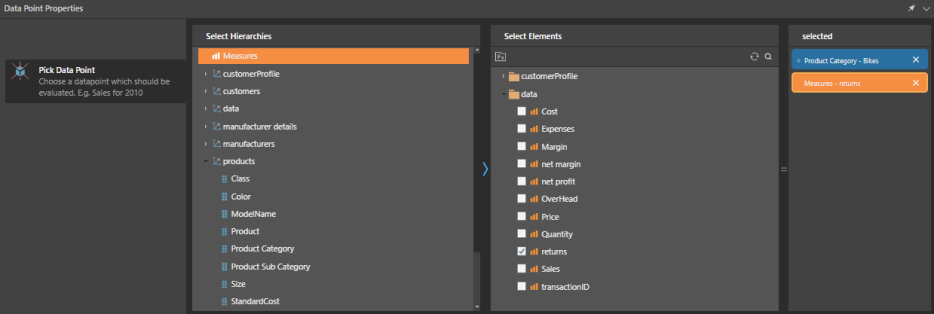Across the formulate module, you will see variations of the properties panel, which is used to add elements and measures to custom business logic.
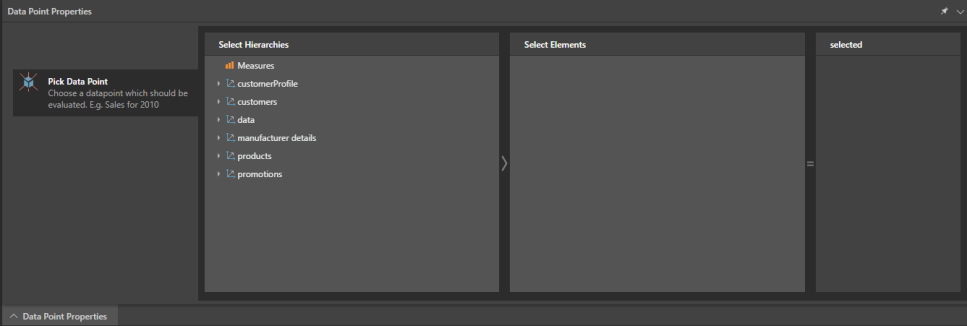
This properties panel appears in the Formula, List, and KPI designers whenever a block is added to the canvas. It also appears in the Model Text Parameter designer under Members. The panel enables you to inject a given hierarchy, element, group of elements, measure, or existing business logic into the expression.
Elements
From the Select Hierarchies tab, open the relevant dimension by clicking on it, and then select the required hierarchy. The elements of the selected hierarchy will then appear in the Select Elements tab. Select the required elements.
Measures
If adding a data point or measure, select Measures from the Select Hierarchies tab, and choose a single measure from the Elements tab.
Hierarchies
When defining a Model Attribute, you can select a single hierarchy only.
Business Logic
To select existing business logic from the Elements panel, select the hierarchy where the requires business logic is located. Click the Fx button in the Elements tab, then find and select the business logic from the folder tree.